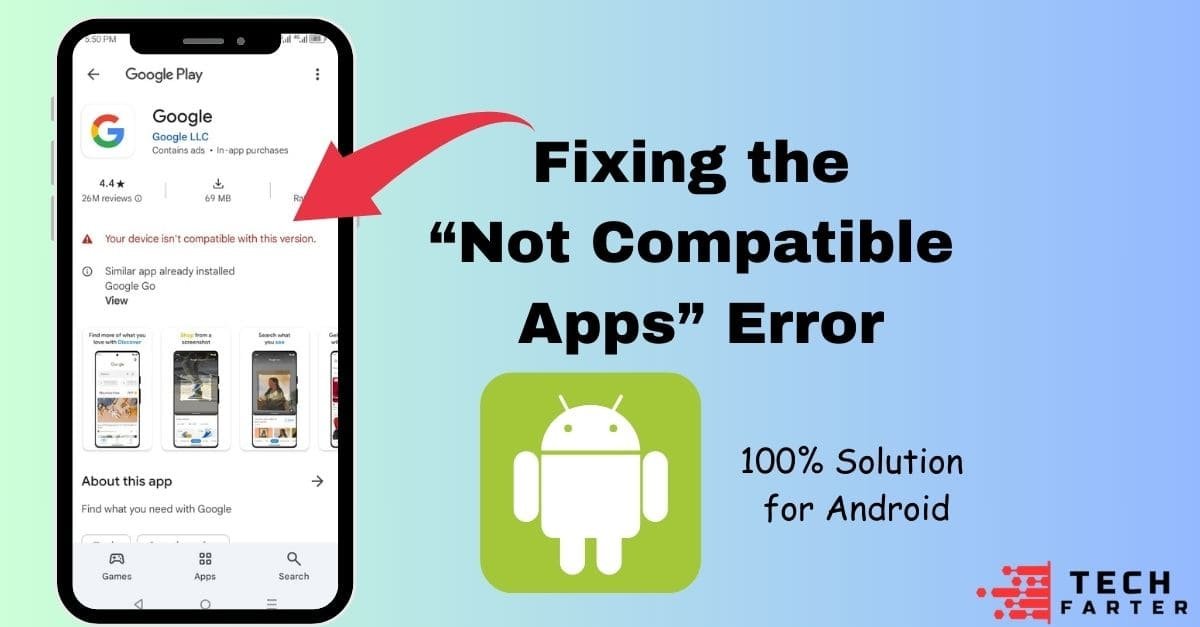You have tried downloading the apps from the Google Play Store and received the message “Your device is not compatible with this version.” This issue may appear for a variety of reasons, including having an outdated Android version, insufficient hardware power, or even regional restrictions.
This article will explain why this error occurs and show you how to resolve it. You’ll learn how to clear the Google Play Store cache and data, uninstall Play Store updates, delete the Google Services Framework cache and data, update your Android version, and even download the app in Chrome.
By following these simple steps, you can download and use the apps you want without difficulty.
Quick Solution
Instead of using Google Play, try downloading the app from your device’s browser, such as Chrome. This simple trick can sometimes work to get around compatibility issues.
Why Your Android Device Says ‘Not Compatible’ with Certain Apps
There are a few reasons why your device may not be compatible with an app:
- Apps require specific versions to function properly. If your device runs an older version, you may have compatibility issues.
- Certain apps require more processing power, memory, or storage than your device can provide.
- Compatibility issues may arise from temporary problems with the Google Play Store.
- Some apps may be limited to select specific locations or devices.
Fixing the “Not Compatible Apps” Error on Android: A Step-by-Step Guide
Seeing the “Not Compatible” error message when downloading an app on your Android device. Whether it’s due to hardware restrictions, outdated software, or regional restrictions, this article will guide you through the process of solving the issue and getting your preferred apps.
Clear Google Play Store’s Cache and Data
Clearing the cache will remove temporary files without deleting your Play Store account information or downloaded apps. Clearing the data, on the other hand, will reset the Play Store to its default state, effectively clearing all stored data and settings.
Performing these steps can often help troubleshoot issues with the Google Play Store and improve its performance on your Android device.
- Long press on the Google PlayStore then click on “App info.”

- Open the “Storage Usage.

- Clear the Cache and Data (be aware that this will delete your Play Store preferences).

Uninstall Google Play Store Updates
Uninstalling Play Store updates will restore the app to its previous version, which may provide a more stable and compatible experience on your Android device. By the following steps uninstall the updates:
Long press on the Google PlayStore then click on “App info.”

- Select “Uninstall updates” and press “OK”.

Delete Google Services Framework’s Cache and Data
Repeat the same steps you used to clear the Google Play Store’s cache and data, but this time, do it for “Google Services Framework” instead.
Related(how to see recently deleted apps on android).
Update Android Version
Updating your Android version can improve stability, fix bugs, and enhance your overall user experience by using the following steps:
- Go to Settings, then find the System Updates or Software Updates
- If there’s a newer version available, download and install it.
Download the Not Compatible Apps with Device from Chrome
You can try downloading the app’s APK file from a trusted source.
- Install the APK file through the Chrome browser on your device.
- Be cautious, as this method can be risky and may expose your device to malware.
- Ensure the source of the APK file is reputable to minimize security risks.
- You may need to enable the “Install from Unknown Sources” option in your device settings to proceed.
Conclusion
Dealing with the “Your device isn’t compatible with this version” error can be frustrating, but it’s often solvable with a few steps. Whether it’s clearing the Google Play Store cache and data, uninstalling updates, or updating your Android version, these methods can help you bypass compatibility issues and access the apps you need. If all else fails, downloading the APK from a trusted source via Chrome can be a last resort, though it comes with its risks. By following this guide, you can enhance your Android experience and avoid the hassle of compatibility errors in the future.