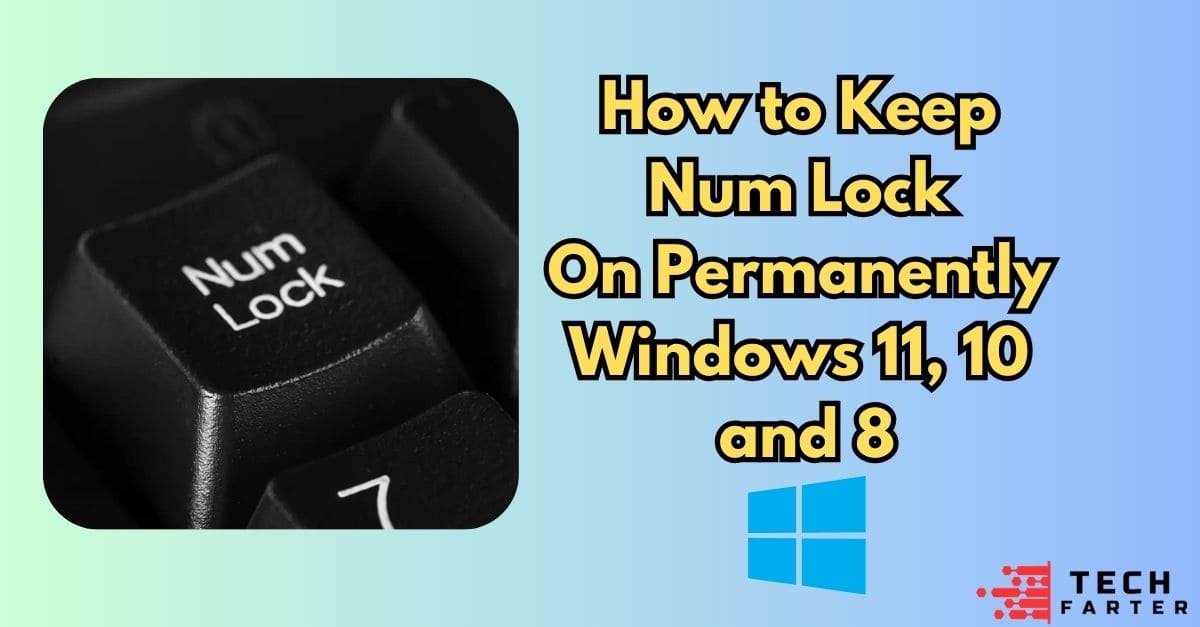Keeping the Num Lock key permanently enabled in Windows 11, 10, and 8 can save you time and hassle, especially if you frequently use the numeric keypad. By default, the Num Lock setting might reset every time you restart your PC, but you can configure your system to keep it on permanently.
In this guide, we’ll walk you through simple, step-by-step methods to enable Num Lock permanently across different versions of Windows. Whether you’re a beginner or a tech-savvy user, these tips will ensure seamless numeric keypad functionality every time you boot your computer.
Quick Solution
- Open the Run dialog box then type “regedit” and press Enter.
- Navigate to HKEY_CURRENT_USER\Control Panel\Keyboard
- Set the value of “InitialKeyboardIndicators” to 2 then Restart your computer.
Keep Num Lock on Permanently in Windows 11, 10 and 8
In windows 11, 10 and 8 enable num lock permanently have same method:
Method 1: Disable Fast Startup
Disabling Fast Start-up can help keep Num Lock on. Here’s how:
Step 1: Press Win + R, type control, and press Enter.
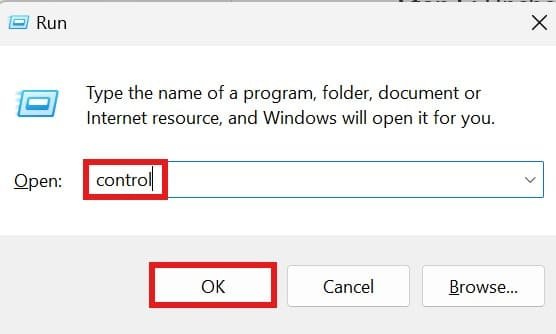
Step 2: Select Hardware and Sound.
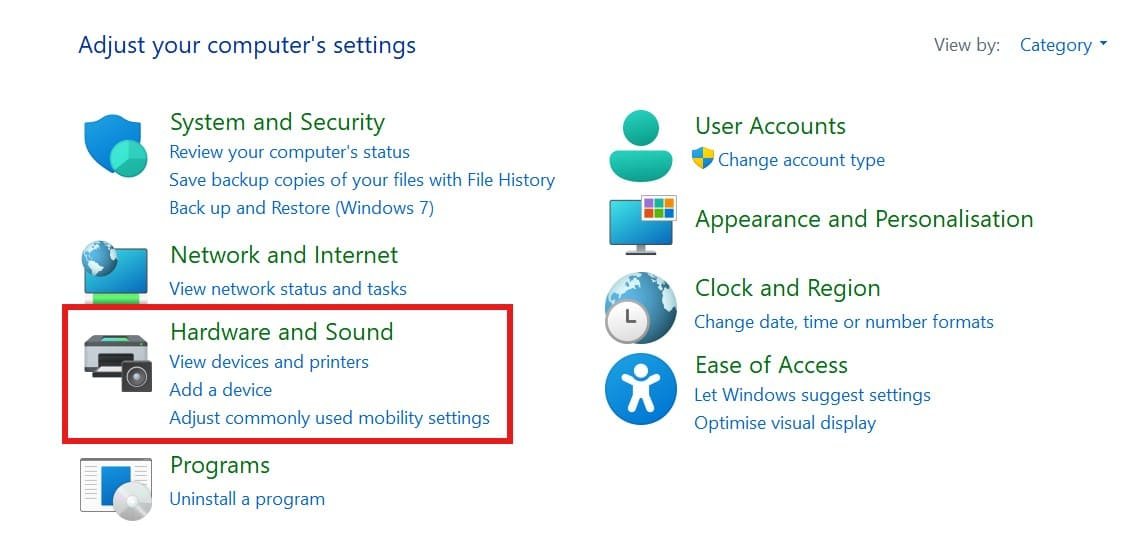
Step 3: Then click Power Options and Choose what the power buttons do.
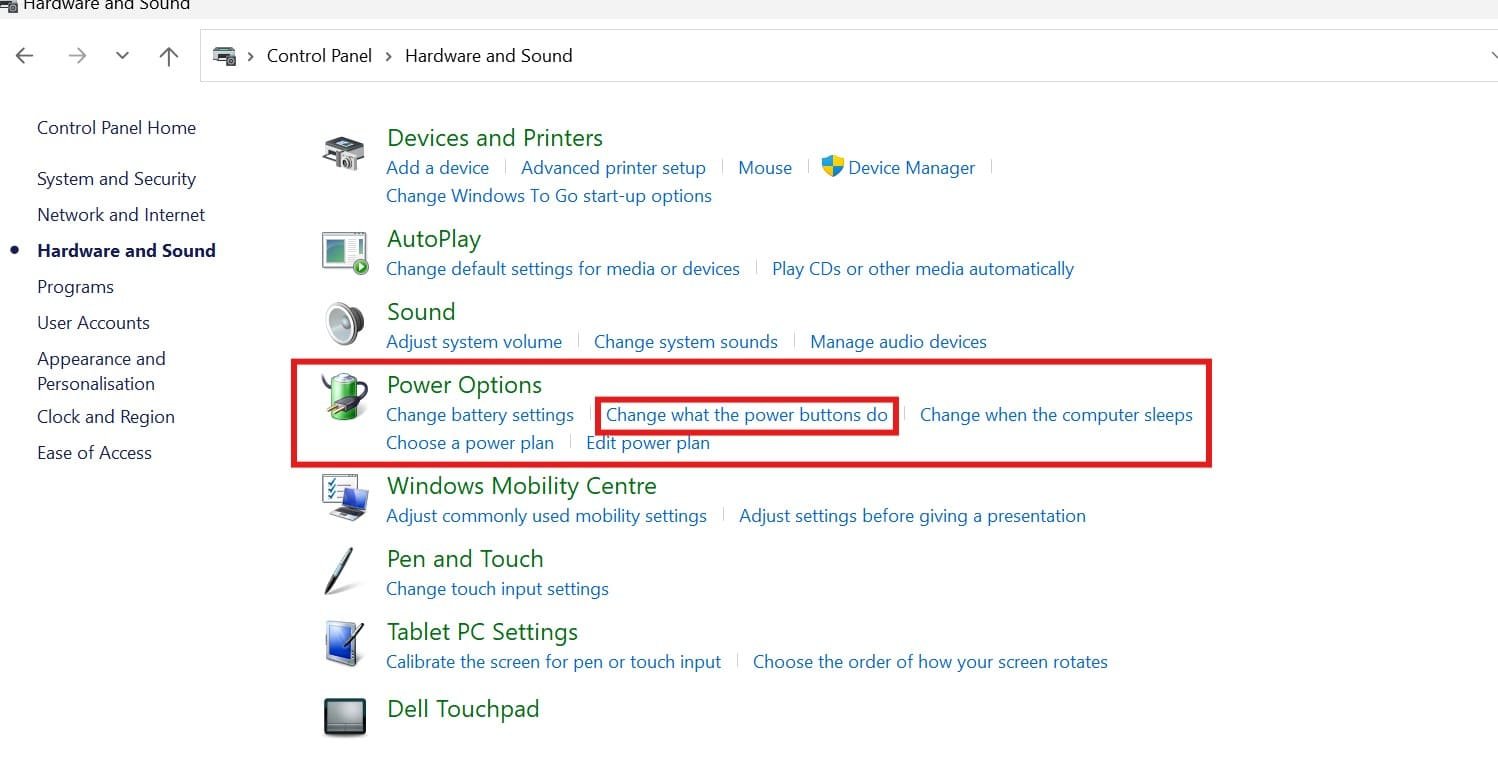
Step 4: Select Change settings that are currently unavailable.
Step 5: Uncheck the option “Turn on fast startup” (recommended).
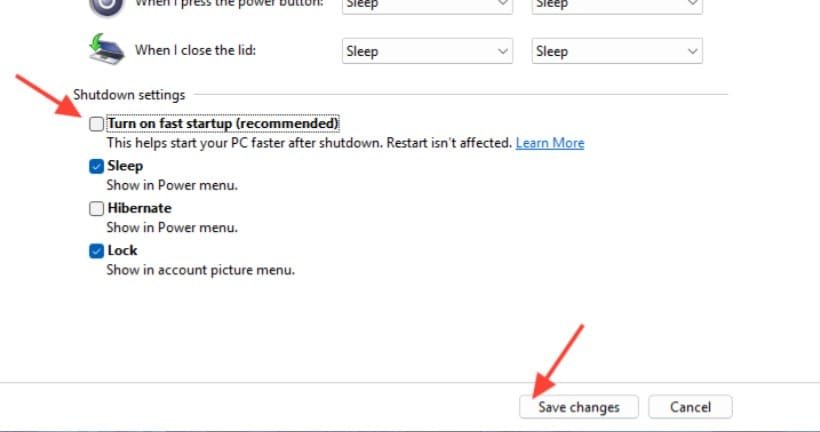
Step 6: Click Save Changes.
Method 2: Keep Num Lock on by Tweak Registry File
Tweaking the Registry can also keep Num Lock on:
Related(how to change taskbar size in windows 11 using registry)
Step 1: Press Win + R, then type regedit, and press OK.
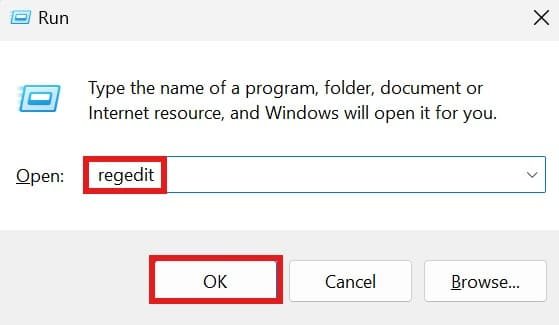
Step 2: Go to HKEY_CURRENT_USER\Control Panel\Keyboard.
Step 3: Find InitialKeyboardIndicators.
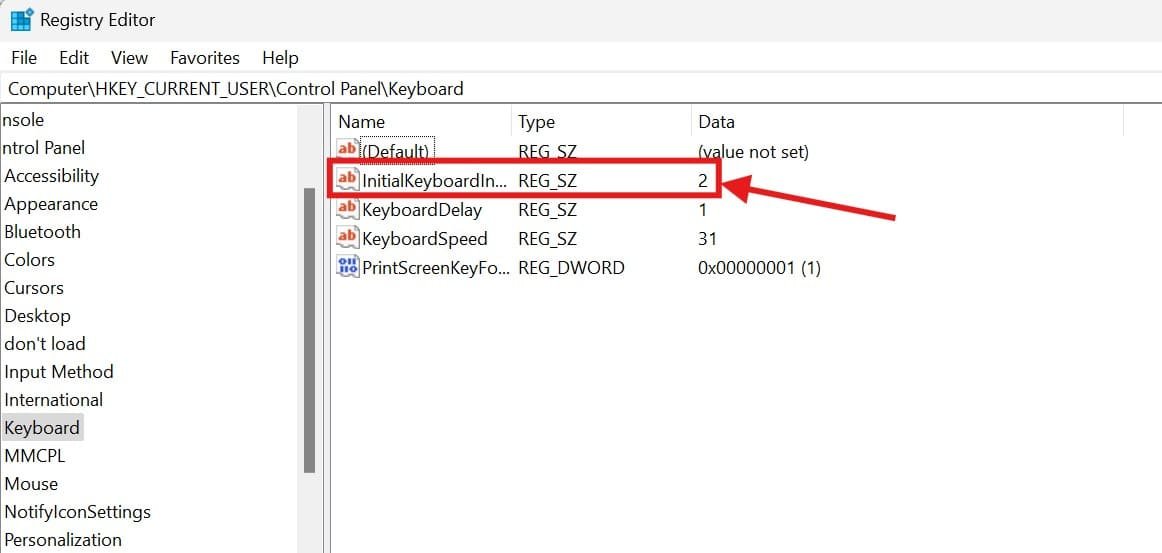
Step 4: Double-click and set the value to 2.
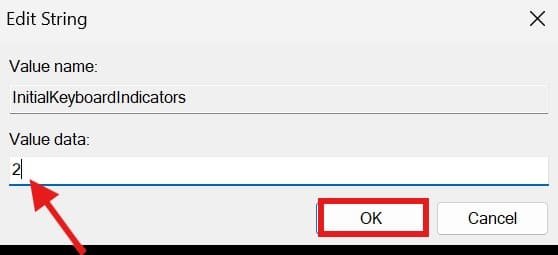
Step 5: Click OK.
Step 6: Restart to apply the changes.
Conclusion
Keeping Num Lock permanently turned on in Windows 11. This considerably increases your work efficiency, particularly if you use the numeric keypad for data entry. You can ensure Num Lock stays active even after your computer restarts by following the guidance in this article.
You can do this by either disabling the Fast Startup feature or modifying the registry file. Both techniques are simple and effective, allowing you to easily save your chosen keyboard settings. Whether you’re comfortable changing system settings or editing the registry, these methods will allow you to keep it enabled permanently.
FAQs: How to Keep Num Lock on Permanently Windows 11
Why does Num Lock turn off on restart?
Fast Startup or default Registry settings might turn it off.
Is it safe to modify the Registry?
Yes, but ensure you follow the instructions carefully and back up your Registry.
Can I enable Fast Startup after setting Num Lock?
You can, but it may cause the Num Lock to turn off again.
Will these methods work on all keyboards?
Yes, these methods should work for most keyboards with a Num Lock key.