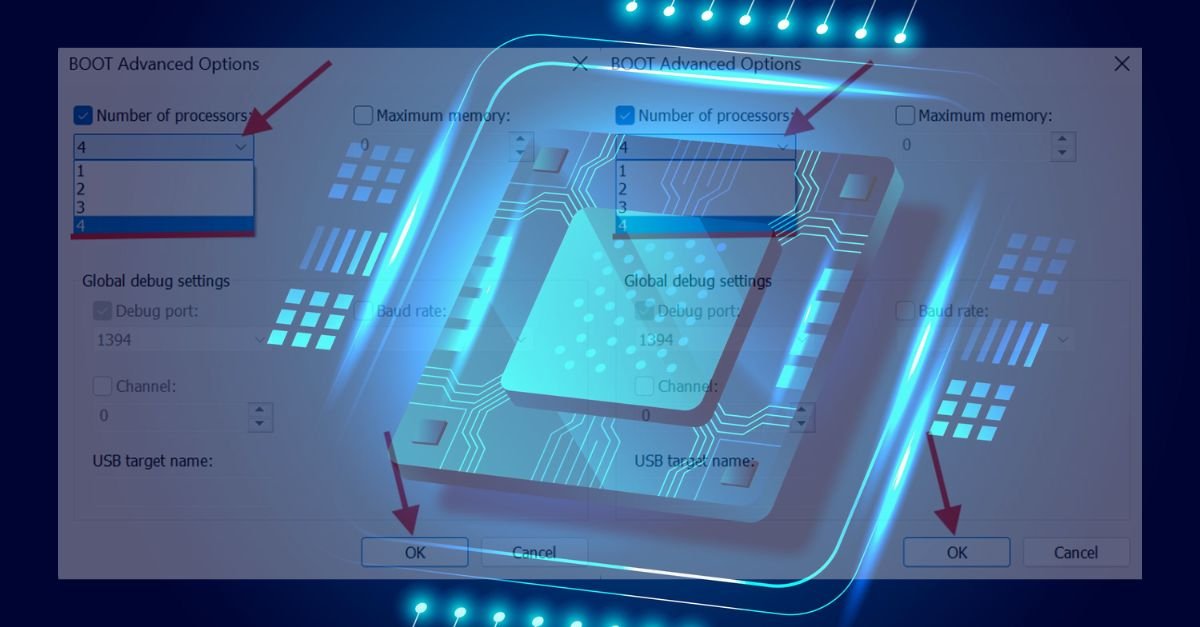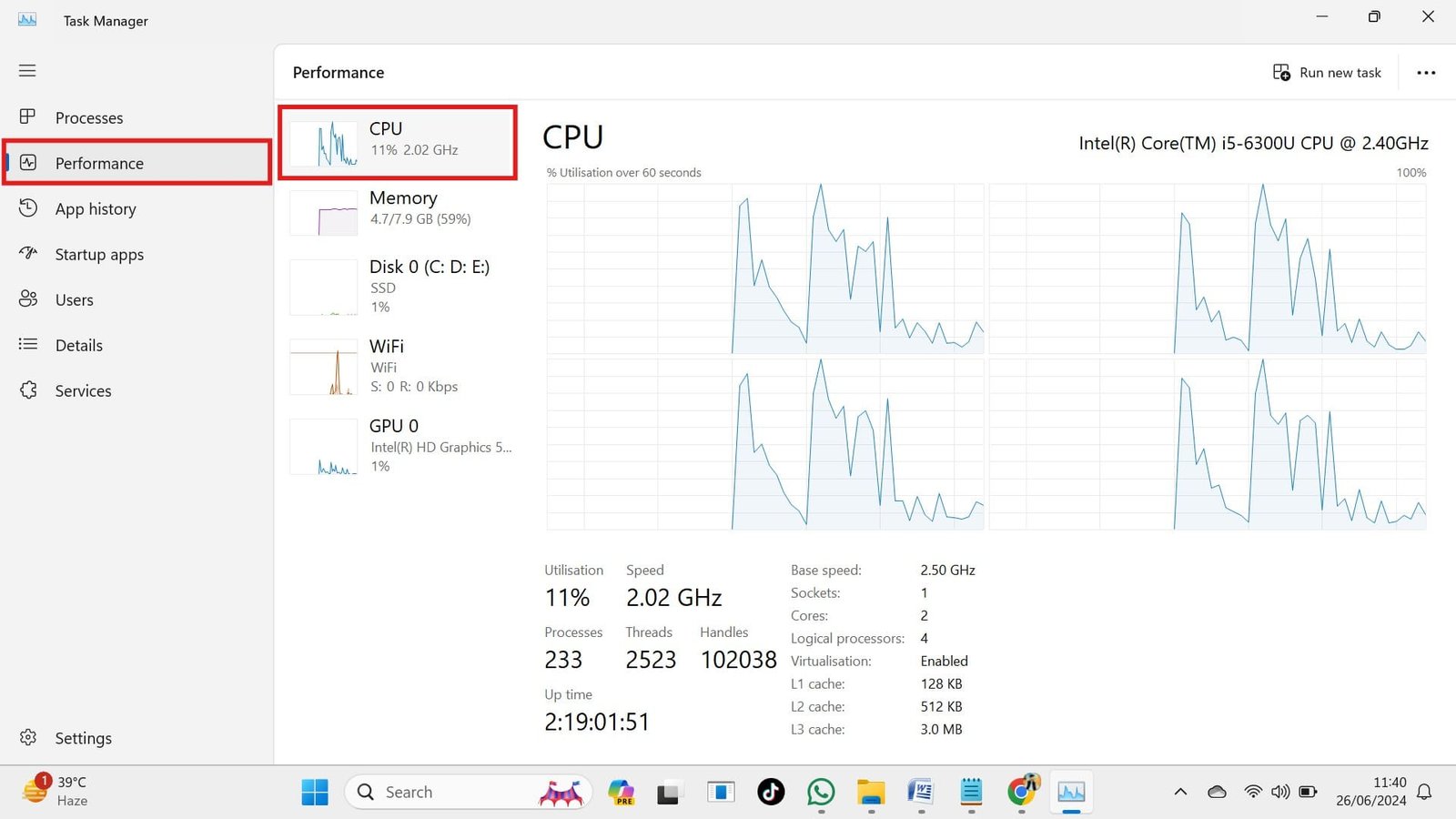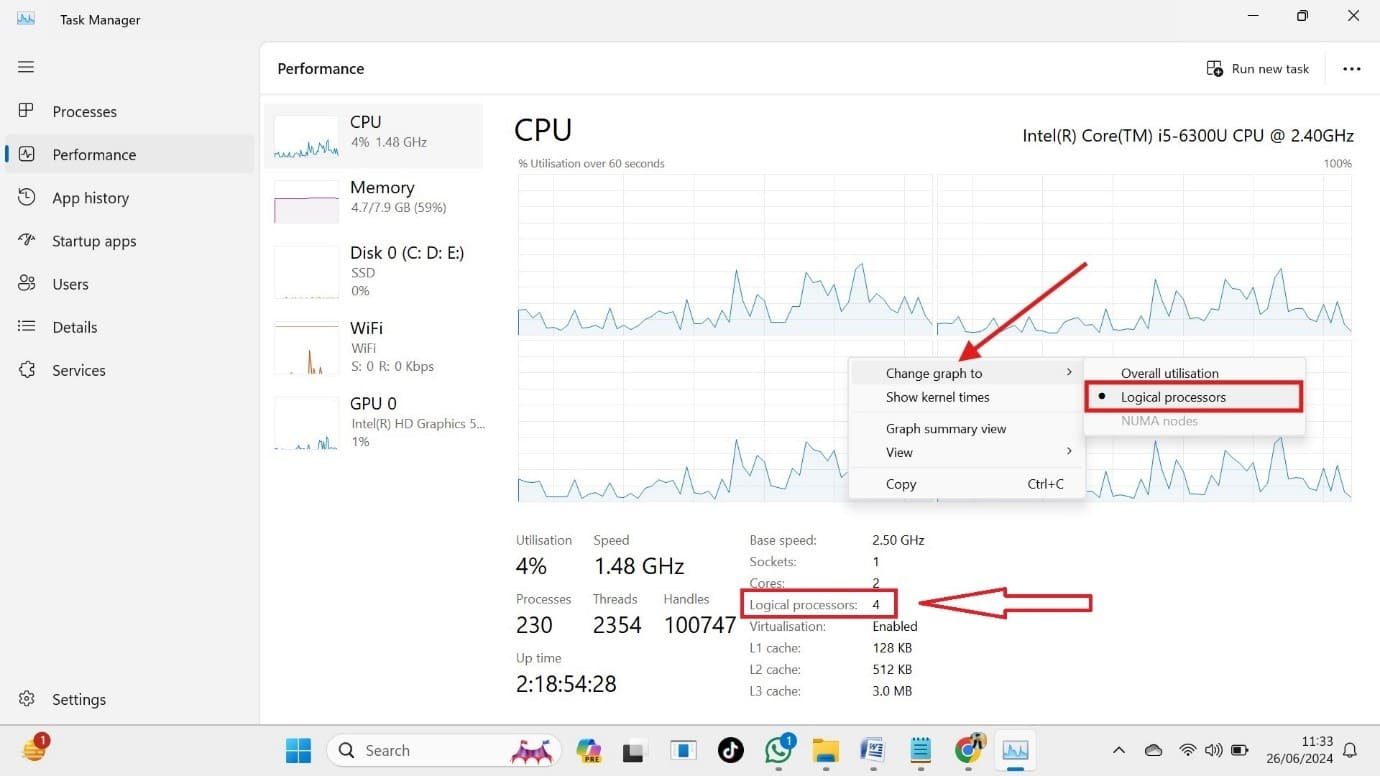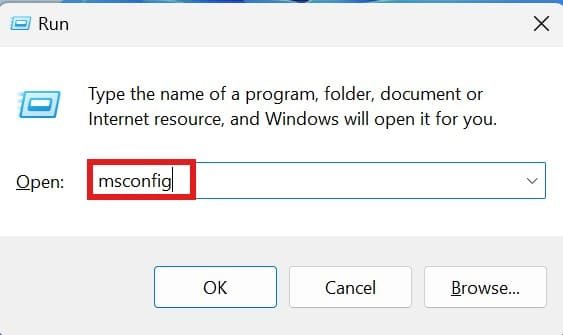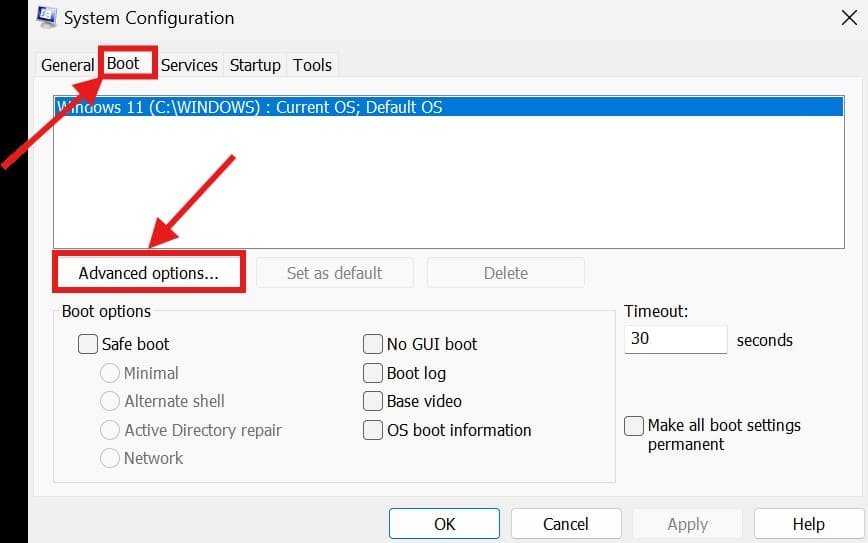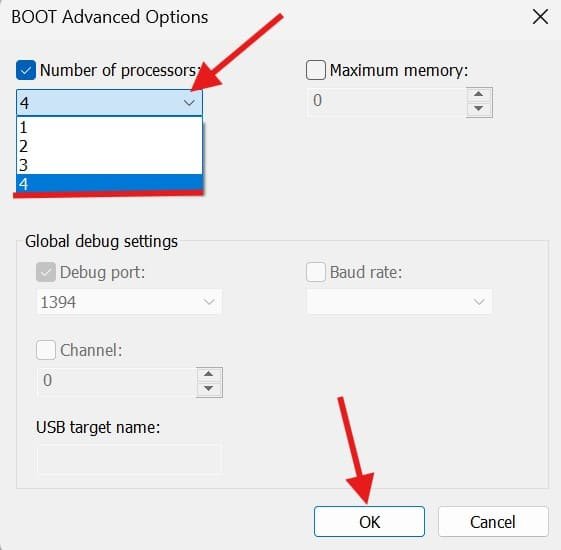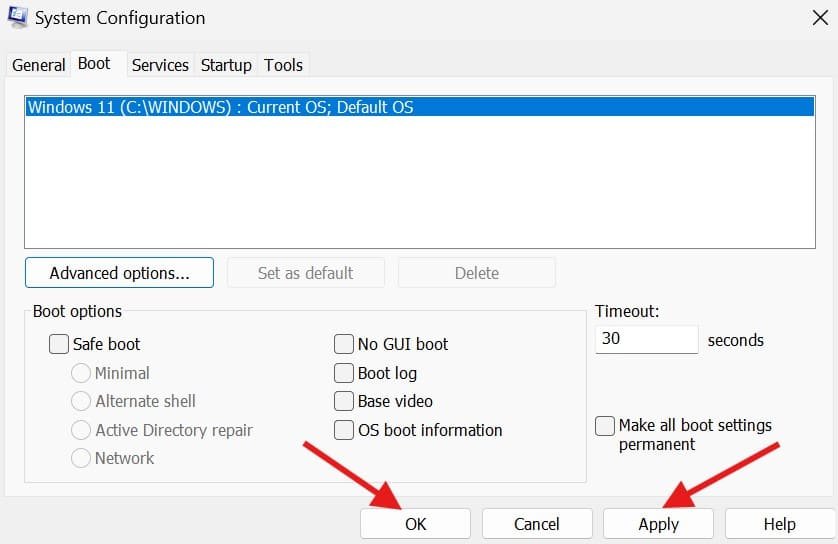A multi-core processor in a computer acts as a powerful workstation. If you have a Windows 11/10/8.1 PC with a multi-core processor, you can increase its performance by utilizing all of its cores. You can check the RAM and CPU cores in your laptop and computer using some simple steps. In this guide, we will talk about what a core processor is, how to check the number of cores your computer has, and how to easily enable all your CPU cores in Windows 11/10 and 8.1. As a result, you should be sure that your PC is using its full power and running faster and more responsively.
Let’s dive in!
Quick Solution:
- Press “Windows key + R”; type “msconfig” in the Run Box, Go to the “boot” option, then select “advanced options,” and finally select the “number of processors.”
What is the Core in a CPU?
A core is the main processing unit inside a computer’s central processing unit (CPU). It does the actual computing tasks, for example, running default and third-party programs and processing various types of data.
All modern computers have multiple cores in their CPUs. So, these computers and laptops have multiple processing units that perform multitasking and improve computer performance.
Each core executes instructions and performs calculations individually. So with multiple cores, the computer can do more work at the same time rapidly.
The number of cores in a CPU is an important factor in how powerful and capable a computer is. More cores generally mean the computer can do more work in parallel.
How to Check the Number of Cores on Your PC in Windows 11?
Checking the number of cores on your laptop in Windows 11 is a simple process. Here’s how to find the number of cores your PC has:
- Open Task Manager by pressing “Ctrl+Shift+Esc.”
- Look for the “Performance” tab and click on the CPU on the right-hand side.

- Now, in the CPU section (on the right-hand side), right-click on it, select “Change graph to” and then click on “Logical processors”, and there you can see all the cores in Windows 11.

The picture above displays 2 cores and 4 logical processors, with virtualization enabled.
How to Enable All CPU Cores in Windows 11/10/8.1?
Many CPUs have multiple cores, like mini-engines working together. We will show you an easy way to ensure all these cores are activated in Windows 11. Turning on all cores will increase your PC’s performance.
Here’s how you can enable all CPU cores in Windows 11/10 or 8.1:
- Press “Windows key + R,” to open the Run Box, type “msconfig,” there, and hit Enter.

- Click on the “Boot” tab, and go to “Advanced Options.”

- Tick the box in front of “Number of processors.” Select the maximum number of cores from the drop-down menu. Then click on “OK.”

- To save your changes, click “Apply” and “OK,” then restart your computer.

Conclusion:
In summary, by enabling all cores in a CPU in Windows 11/10/8.1, you can get rid of slow processing and make your PC faster. By following the above simple steps, you can quickly check the number of cores your CPU has and ensure your PC is using all of them. By taking advantage of all the processing power available, you can enjoy faster speeds, smoother multitasking, and better overall system performance. You can also use Nvidia GeForce RTX 4070 or GeForce RTX 4090 for better graphics experience.
How do you enable CPU cores in BIOS?
Answer: Enabling CPU cores in BIOS depends on your motherboard manufacturer, so the exact steps may vary. But generally, you’ll need to:
- Restart your PC and press a specific key (like Del, F2, or Esc) to enter BIOS during start-up.
- Look for settings related to CPU configuration, advanced BIOS, or something similar.
- Look for “Multi-Core Support” or “Enabled Cores” and turn all of them to “Enabled” or “All.”
- Press F10, or save your changes, and exit BIOS.
Your computer will restart with all cores activated.
Is 2 Cores Enough for Gaming?
Answer: Simply no. Dual (2) cores are no longer ideal for most modern tasks, such as video editing and gaming. They might run older or less demanding games but will struggle with newer or graphically intensive ones. For a fast gaming experience, especially with recent releases, you’ll need at least a quad-core CPU. Most games like Microsoft Flight Simulator, Star Citizen, Red Dead Redemption 2, Crysis, Cyberpunk 2077, and PUBG: Battlegrounds require at least 8 core processors for a faster experience.