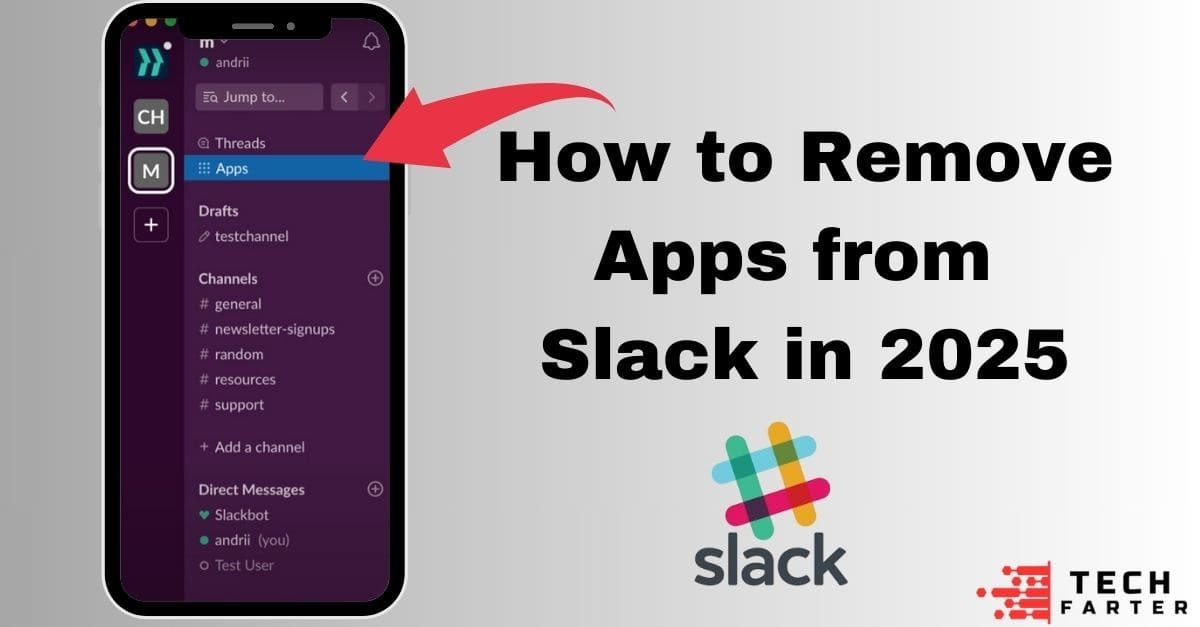Managing your Slack workspace effectively is essential for smooth communication and collaboration. Over time, you may find that unnecessary apps clutter your workspace, making it harder to stay efficient. Knowing how to remove apps from Slack can help you maintain a clean and organized environment.
In this guide, we’ll walk you through simple steps to remove unwanted apps from Slack, ensuring that your workspace remains streamlined and secure. By taking this proactive approach, you can enhance your productivity and focus on what truly matters.
Why Remove Apps from Slack?
Slack allows integrations with various apps to enhance productivity. However, retaining unused or redundant apps can:
- Too many apps may confuse users, impacting efficiency.
- Apps with outdated permissions can become potential vulnerabilities.
- Unused apps make it harder to find relevant tools.
You maintain a clean, focused workspace by removing apps you no longer need.
Step-by-Step Guide to Remove Apps from Slack Workspace
On Desktop or Web
- Open the Slack App Directory:
- Click on your workspace name in the top-left corner.
- Select Settings & administration > Manage apps from the dropdown menu.
- Locate the App to Be Removed:
- In the App Directory, search for the app you want to remove.
- Click on the app to open its information page.
- Remove the App:
- On the app’s page, click Configuration in the top-right corner.
- This will take you to the app’s settings page in the Slack admin portal.
- Scroll down and click Remove App (or Uninstall App, depending on the app).
- Confirm Removal:
- Confirm the action when prompted. The app will be removed from your workspace.
On Mobile (iOS/Android)
While the mobile app doesn’t allow you to directly remove apps, you can manage apps by opening a web browser on your phone and following these steps:
- Open Slack in your mobile browser or switch to the desktop app version.
- Follow the same steps as in the desktop/web instructions above.
Tips for Managing Slack Apps
- Periodically check your app integrations to keep your workspace optimized.
- Limit access to sensitive data by reviewing app permissions.
- If you’re not an admin, collaborate with your workspace administrator to manage apps effectively.
Common Scenarios: Removing Apps in Specific Contexts
Removing Bots from Slack Channels
- Bots are often tied to apps. Follow the same steps to locate and remove them.
- Ensure the bot is removed from all channels before uninstalling.
Uninstalling Slack Apps on Mac
- The process for app removal remains the same across devices, including Mac.
- Open Slack’s web or desktop interface to manage apps.
Removing Google Calendar App from Slack
- Locate “Google Calendar” under the Manage Apps section.
- Follow the standard removal steps outlined above.
Benefits of Decluttering Your Slack Workspace
- A streamlined interface helps users focus on essential tools.
- Fewer apps reduce the risk of unauthorized data access.
- A decluttered workspace ensures smoother functionality.